SobiPro is an excellent catalog extension for Joomla - but while working with it I found one missing feature - ability to handle the page title separately.
For categories the Name field is used for page title, breadcrumb, category list and URL. For entries the Entry Title Field selected in the section konfiguration is used for page title, breadcrumb, entry lists and URL.
While this solution seems quite simple it is not SEO friendly. If the page title needs to be changed then the rest is also changed - including the URL which is now different.
I have not found any solution for this - so after spending a few hours I solved it in the backend code.
For category I use the introtext field for the pagetitle. For entry I created a custom field named field_pagetitle.
In the file /joomlaroot/components/com_sobipro/lib/base edit the file config.php and change the method getParentPath to:
public function getParentPath( $id, $names = false, $parents = false, $join = false, $useDescriptions = false )
{
/** @todo We have to implement the MySQL procedure for it */
$db =& SPFactory::db();
if( !( is_numeric( $id ) ) ) {
return false;
}
$ident = 'relations_path' . ( $names ? '_names' : '' ) . ( $parents ? '_parents' : '' ) . ( $join ? '_join' : '' );
$cached = SPFactory::cache()->getVar( $ident, $id );
if( $cached ) {
return $cached;
}
else {
$cid = $id;
}
$path = $parents ? array() : array( $id );
while ( $id > 0 ) {
try {
$db->select( 'pid', 'spdb_relations', array( 'id' => $id ) );
$id = $db->loadResult();
if( $id ) {
$path[] = ( int ) $id;
}
}
catch ( SPException $x ) {
Sobi::Error( __FUNCTION__, SPLang::e( 'CANNOT_GET_PARENT_ID', $x->getMessage() ), SPC::WARNING, 500, __LINE__, __CLASS__ );
}
}
$introtexts;
if( $names && count( $path ) ) {
if ($useDescriptions) {
$names = SPLang::translateObject( $path, 'name', array( 'category' ) );
$introtexts = SPLang::translateObject( $path, 'introtext', array( 'category' ) );
}
else {
$names = SPLang::translateObject( $path, 'name', array( 'section', 'category', 'entry' ) );
}
if( is_array( $names ) && !empty( $names ) ) {
foreach ( $path as $i => $id ) {
if( $join ) {
$path[ $i ] = array( 'id' => $id, 'name' => $names[ $id ][ 'value' ], 'description' => $introtexts[ $id ][ 'value' ] );
}
else {
$path[ $i ] = $names[ $id ][ 'value' ];
}
}
}
}
$path = array_reverse( $path );
SPFactory::cache()->addVar( $path, $ident, $cid );
return $path;
}
In the file /joomlaroot/components/com_sobipro/lib/base edit the file mainframe.php and change the method addObjectToPath to:
public function addObjToPathway( $obj ) {
if( defined( 'SOBI_ADM_PATH' ) ) {
return true;
}
$menu =& JSite::getMenu()->getActive()->query;
$sid = isset( $menu[ 'sid' ] ) ? $menu[ 'sid' ] : 0;
$pathway = & JFactory::getApplication()->getPathway();
if( $obj->get( 'oType' ) == 'entry' ) {
$id = SPRequest::int( 'pid' );
/* if we didn't enetered this entry via category */
if( !$id || $id == Sobi::Section() || Sobi::Cfg( 'entry.primary_path_always' ) ) {
$id = $obj->get( 'parent' );
}
}
else {
$id = $obj->get( 'id' );
}
$path = SPFactory::cache()->getVar( 'parent_path', $id );
if( !( $path ) ) {
$path = SPFactory::config()->getParentPath( $id, true, false, true, true );
SPFactory::cache()->addVar( $path, 'parent_path', $id );
}
if( count( $path ) ) {
/* skip everything above the linked sid */
$rpath = array_reverse( $path );
$path = array();
foreach ( $rpath as $part ) {
if( $part[ 'id' ] == $sid ) {
break;
}
$path[] = $part;
}
$path = array_reverse( $path );
/* ^^ skip everything above the linked sid */
}
$title = array();
if( count( $path ) ) {
foreach ( $path as $data ) {
$title[] = ($data[ 'description' ] != '' ? $data[ 'description' ] : $data[ 'name' ]);
$pathway->addItem( $data[ 'name' ], htmlentities( self::url( array( 'title' => $data[ 'name' ], 'sid' => $data[ 'id' ] ) ) ) );
}
}
if( $obj->get( 'oType' ) == 'entry' ) {
$pathway->addItem( $obj->get( 'name' ), htmlentities( self::url( array( 'task' => 'entry.details','title' => $obj->get( 'name' ), 'sid' => $obj->get( 'id' ) ) ) ) );
$title[] = $obj->get( 'field_pagetitle' );
}
$this->setTitle( $title );
}
Remember to add the field field_pagetitle to the entry and select a different field to the Entry Title Field. Depending on your template you might need to change some things in there too.
HuskeBlog
Thursday 8 December 2011
Friday 29 July 2011
'Sys' is undefined error on SharePoint 2007 (and ASP.NET)
When using the ScriptHandler module you may receive the 'Sys' is not defined JavaScript error. This is due to missing configurations in web.config in your SharePoint virtual folder.
Put the below settings into web.config and do an iisreset (note you may have to change the version and PublicKeyTokens to the assemblies, you have installed)
<system.web>
<pages>
<controls>
<add tagPrefix="asp" namespace="System.Web.UI" assembly="System.Web.Extensions, Version=1.0.61025.0, Culture=neutral, PublicKeyToken=31bf3856ad364e35"/>
</controls>
</pages>
<compilation debug="false">
<assemblies>
<add assembly="System.Web.Extensions, Version=1.0.61025.0, Culture=neutral, PublicKeyToken=31bf3856ad364e35"/>
</assemblies>
</compilation>
<httpHandlers>
<remove verb="*" path="*.asmx"/>
<add verb="*" path="*.asmx" validate="false" type="System.Web.Script.Services.ScriptHandlerFactory, System.Web.Extensions, Version=1.0.61025.0, Culture=neutral, PublicKeyToken=31bf3856ad364e35"/>
<add verb="GET,HEAD" path="ScriptResource.axd" type="System.Web.Handlers.ScriptResourceHandler, System.Web.Extensions, Version=1.0.61025.0, Culture=neutral, PublicKeyToken=31bf3856ad364e35" validate="false"/>
</httpHandlers>
<httpModules>
<add name="ScriptModule" type="System.Web.Handlers.ScriptModule, System.Web.Extensions, Version=1.0.61025.0, Culture=neutral, PublicKeyToken=31bf3856ad364e35"/>
</httpModules>
</system.web>
Wednesday 20 April 2011
How to edit nested ListView in ASP.NET
ListView is a cool control in ASP.NET. It is usefull for - well - listing data.
Even cooler you can nest a ListView inside another ListView if you need to group your list into groups - e.g. log grouped by date or an OrderHeader -&gt; OrderLines grouping - and it is easy.
Unfortunately editing nested items is a bit clumcy - and it took me some time to figure it out. I have made an example here with two nested ListViews.
<%@ Page Language="C#" AutoEventWireup="true" CodeBehind="WebForm1.aspx.cs" Inherits="NesterListTest.WebForm1" EnableEventValidation="false" %>
<!DOCTYPE html PUBLIC "-//W3C//DTD XHTML 1.0 Transitional//EN" "http://www.w3.org/TR/xhtml1/DTD/xhtml1-transitional.dtd">
<html xmlns="http://www.w3.org/1999/xhtml">
<head id="Head1" runat="server">
<title></title>
</head>
<body>
<form id="form1" runat="server">
<div>
<asp:ListView ID="ListView1" runat="server" DataKeyNames="Id" OnItemDataBound="BindNestedList">
<LayoutTemplate>
<table id="RegistrationLines">
<tr id="itemPlaceholder" runat="server"></tr>
</table>
</LayoutTemplate>
<ItemTemplate>
<tr><th>OuterIndex: <%# Eval("Id") %></th></tr>
<asp:ListView ID="ListView2" runat="server" DataKeyNames="Id" OnItemEditing="EditNestedItem">
<ItemTemplate>
<tr>
<td><%# Eval("Value") %></td>
<td><asp:Button runat="server" ID="EditButton" CommandName="edit" Text="Edit" /></td>
</tr>
</ItemTemplate>
<EditItemTemplate>
<tr>
<td>Now editing -></td>
<td><%# Eval("Value") %></td>
</tr>
</EditItemTemplate>
</asp:ListView>
</ItemTemplate>
</asp:ListView>
</div>
</form>
</body>
</html>
In the Page_Load I just create some funke sample data. Note that I have two classes. These are just for holding the data - nothing else.
using System;
using System.Collections.Generic;
using System.Linq;
using System.Web;
using System.Web.UI;
using System.Web.UI.WebControls;
namespace NesterListTest
{
public partial class WebForm1 : System.Web.UI.Page
{
List<TestContainer> list;
protected void Page_Load(object sender, EventArgs e)
{
list = new List<TestContainer>();
for (int i = 0; i < 5; i++)
{
TestContainer tc = new TestContainer() { Id = i };
List<TestItem> l = new List<TestItem>();
for (int j = 0; j < i % 3; j++)
{
TestItem t = new TestItem() { Id = j, Value = "Cheese " + i + " > " + j };
l.Add(t);
}
tc.Items = l.ToArray();
list.Add(tc);
}
ListView1.DataSource = list;
ListView1.DataBind();
}
protected void BindNestedList(Object sender, ListViewItemEventArgs e)
{
if (e.Item.ItemType == ListViewItemType.DataItem)
{
ListViewDataItem item = (ListViewDataItem)e.Item;
TestContainer container = (TestContainer)item.DataItem;
ListView innerList = (ListView)item.FindControl("ListView2");
innerList.DataSource = container.Items;
innerList.DataBind();
}
}
protected void EditNestedItem(Object sender, ListViewEditEventArgs e)
{
ListView lvs = sender as ListView;
ListViewDataItem ctl = (ListViewDataItem)ListView1.FindControl(lvs.Parent.ID);
if (ctl != null)
{
ListView lv = (ListView)ctl.FindControl("ListView2");
lv.EditIndex = e.NewEditIndex;
int indexOfParentControl = ListView1.Items.IndexOf(ctl);
TestContainer t = list[indexOfParentControl];
lv.DataSource = t.Items;
lv.DataBind();
}
}
}
public class TestContainer
{
public int Id { get; set; }
public TestItem[] Items { get; set; }
}
public class TestItem
{
public int Id { get; set; }
public string Value { get; set; }
}
}
In the EditNestedItem method, I find the parent control of the sender. As the sender is the inner ListView, the parent of this is a ListViewDataItem of the outer ListView. In the ListViewDataItem I find the inner ListView and set the EditIndex of it.
I then find the index of the ListViewDataItem in the outer ListViews items collection and now I have the index of the TestContainer for ListViewDataItem. Then I can grap it from the list and bind the Items of the TestContainer to the inner ListView.
Even cooler you can nest a ListView inside another ListView if you need to group your list into groups - e.g. log grouped by date or an OrderHeader -&gt; OrderLines grouping - and it is easy.
Unfortunately editing nested items is a bit clumcy - and it took me some time to figure it out. I have made an example here with two nested ListViews.
<%@ Page Language="C#" AutoEventWireup="true" CodeBehind="WebForm1.aspx.cs" Inherits="NesterListTest.WebForm1" EnableEventValidation="false" %>
<!DOCTYPE html PUBLIC "-//W3C//DTD XHTML 1.0 Transitional//EN" "http://www.w3.org/TR/xhtml1/DTD/xhtml1-transitional.dtd">
<html xmlns="http://www.w3.org/1999/xhtml">
<head id="Head1" runat="server">
<title></title>
</head>
<body>
<form id="form1" runat="server">
<div>
<asp:ListView ID="ListView1" runat="server" DataKeyNames="Id" OnItemDataBound="BindNestedList">
<LayoutTemplate>
<table id="RegistrationLines">
<tr id="itemPlaceholder" runat="server"></tr>
</table>
</LayoutTemplate>
<ItemTemplate>
<tr><th>OuterIndex: <%# Eval("Id") %></th></tr>
<asp:ListView ID="ListView2" runat="server" DataKeyNames="Id" OnItemEditing="EditNestedItem">
<ItemTemplate>
<tr>
<td><%# Eval("Value") %></td>
<td><asp:Button runat="server" ID="EditButton" CommandName="edit" Text="Edit" /></td>
</tr>
</ItemTemplate>
<EditItemTemplate>
<tr>
<td>Now editing -></td>
<td><%# Eval("Value") %></td>
</tr>
</EditItemTemplate>
</asp:ListView>
</ItemTemplate>
</asp:ListView>
</div>
</form>
</body>
</html>
In the Page_Load I just create some funke sample data. Note that I have two classes. These are just for holding the data - nothing else.
using System;
using System.Collections.Generic;
using System.Linq;
using System.Web;
using System.Web.UI;
using System.Web.UI.WebControls;
namespace NesterListTest
{
public partial class WebForm1 : System.Web.UI.Page
{
List<TestContainer> list;
protected void Page_Load(object sender, EventArgs e)
{
list = new List<TestContainer>();
for (int i = 0; i < 5; i++)
{
TestContainer tc = new TestContainer() { Id = i };
List<TestItem> l = new List<TestItem>();
for (int j = 0; j < i % 3; j++)
{
TestItem t = new TestItem() { Id = j, Value = "Cheese " + i + " > " + j };
l.Add(t);
}
tc.Items = l.ToArray();
list.Add(tc);
}
ListView1.DataSource = list;
ListView1.DataBind();
}
protected void BindNestedList(Object sender, ListViewItemEventArgs e)
{
if (e.Item.ItemType == ListViewItemType.DataItem)
{
ListViewDataItem item = (ListViewDataItem)e.Item;
TestContainer container = (TestContainer)item.DataItem;
ListView innerList = (ListView)item.FindControl("ListView2");
innerList.DataSource = container.Items;
innerList.DataBind();
}
}
protected void EditNestedItem(Object sender, ListViewEditEventArgs e)
{
ListView lvs = sender as ListView;
ListViewDataItem ctl = (ListViewDataItem)ListView1.FindControl(lvs.Parent.ID);
if (ctl != null)
{
ListView lv = (ListView)ctl.FindControl("ListView2");
lv.EditIndex = e.NewEditIndex;
int indexOfParentControl = ListView1.Items.IndexOf(ctl);
TestContainer t = list[indexOfParentControl];
lv.DataSource = t.Items;
lv.DataBind();
}
}
}
public class TestContainer
{
public int Id { get; set; }
public TestItem[] Items { get; set; }
}
public class TestItem
{
public int Id { get; set; }
public string Value { get; set; }
}
}
In the EditNestedItem method, I find the parent control of the sender. As the sender is the inner ListView, the parent of this is a ListViewDataItem of the outer ListView. In the ListViewDataItem I find the inner ListView and set the EditIndex of it.
I then find the index of the ListViewDataItem in the outer ListViews items collection and now I have the index of the TestContainer for ListViewDataItem. Then I can grap it from the list and bind the Items of the TestContainer to the inner ListView.
Saturday 20 November 2010
Develop SharePoint 2007 webparts using WSPBuilder 2010 Beta in Visual Studio 2010
WSPBuilder is a great tool when developing Webparts for SharePoint - developed by Carsten Keutmann. The tool has been released in a Visual Studio 2010 edition which are compatible with both SharePoint 2007 and SharePoint 2010.





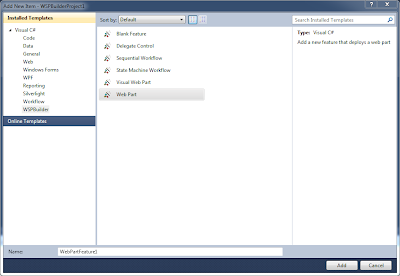




At the moment I work on a project for a customer in SharePoint 2007, but develop my WebParts in Visual Studio 2010. This gave some headaches, so this post is a short How-To onDeveloping SharePoint 2007 webparts using WSPBuilder in Visual Studio 2010.
Install WSPBuilder
Go to WSPBuilder downloads page and grab the latest version of WSPBuilder Extensions 2010. Close Visual Studio and run the MSI file (the installer files contains installation options for all supported configurations)
Create a WSPBuilder project
Open Visual Studio 2010 and click File -> New... -> Project... and choose the WSPBuilder group below Visual C# in Installed Templates. In the left side choose WSPBuilder Project. In the bottom part of the dialog give the solution a name and a location.

The created solution has this structure.

Building a WSP package
To build a WSP package of the project right-click the project and choose WSPBuilder -> Build WSP.

The Output window will show something like

Since there is no webpart file in the project yet, no dll file is created during build.
The important thing in the output is the line Solution Compability: SharePoint 2010. The WSPBuilder extensions actually checks the webpart content and decide if the webpart is compatible with SharePoint 2007 and SharePoint 2010 - or SharePoint 2010 only.
Make the project SharePoint 2007 compatible
First we need to set the Target Framework to .Net 3.5. This actually has nothing to do with the compability - but to ensure the webpart dll stays managed.
Right-click the project and choose Properties. Under the Application pane set Target Framework to .NET Framework 3.5. Save the file. Notice that a web.config file is created in the project. This file has no influence on the project, so just ignore it (but do not delete it).
Next thing to do is delete the Manifest.Config file. This is a new concept in SharePoint 2010 and not supported in SharePoint 2007.
The solution is now SharePoint 2007 compatible and the output of Build WSP is Solution Compability: SharePoint 2007 and SharePoint 2010.

Adding a feature to the project
To add a feature (that is a webpart) to the project right-click the project and choose Add -> New Item.... In the dialog choose the WSPBuilder group below Visual C# in the left pane and Web Part in the right pane. In the bottom part give the webpart a name.
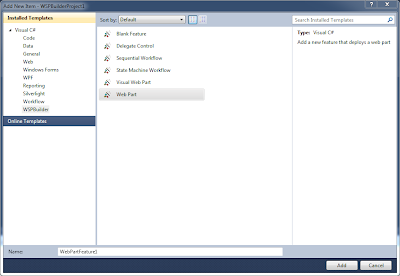
In the next dialog give the feature a Title and a Description. Then choose the Scope the webpart should be deployed to (I usually choose Web) and uncheck Event handler. Click Next.

In the next dialog give the web part a Title and a Description. Then uncheck Removal Code and click Finish.

A new feature is now added to the project and the structure of the project now looks like this.

The pitfall
If building the WSP package the output now shows the package is only SharePoint 2010 compatible. The newly added files elements.xml, feature.xml, the .webpart and the .cs file all seems to be SharePoint 2007 compatible - so what made the project incompatible. It took me a while to figure this out.
Right-click the project and choose Open Folder in Windows Explorer.

The Manifest.Config file is back. The Add feature wizard created the file and though it is not added to the Visual Studio project. WSP Builder finds it and uses it while building the WSP package. Delete file and build the WSP package again - and now the WSP package is both SharePoint 2007 and SharePoint 2010 compatible again.
That's it folks...
Labels:
SharePoint 2007,
Visual Studio 2010,
Web Part,
WSPBuilder
Subscribe to:
Posts (Atom)